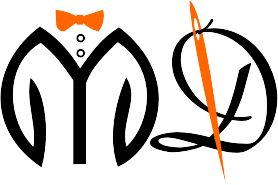Once we start getting a lot of orders, we need to filter orders so the operations and work can go smoothly.
There are two ways to filter the order.
Quick Filter
There are some preselected filters for you after the navigation bar in All Order page.

We get 4 quick filter options in this.
- All Orders – It basically shows all the orders ever created by the boutique. This one is the default one.
- Assigned – These are the orders which are assigned to you.
- Active – There are two types of orders, the first is active and the second one is completed. This filter shows the active orders that haven’t been completed and delivered yet.
- Delivered – This filter will show the completed and delivered orders.
Advance Filter
Next to quick filters, you can see the advance filters which have many options to filter with.

You can click on the filter option to trigger the advance filter where you get many options based on which you can filter.

- Customer Name – You can filter the order of any specific customer by entering their name. If you don’t know the full name, you can enter some part of the name and it will show all the customers containing that name.
- Date – To filter the order based on the date. You can either enter the date individually or search with the customer’s name.
- Apparel – This option will show all apparel added by you. You can select the apparel for which you want to see the orders.
- Delivery Status – You can select between Delivered and Not Delivered options to see the orders based on status.
- Payment Status – This dropdown also has two options, Paid and Not Paid which you can select to see the resulting search.
In the advance filter options, you also get an export option which will export all the filtered result in Excel sheet.