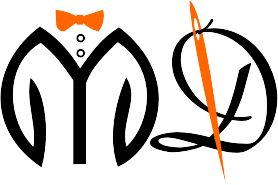Managing order is one of the key feature of My darzie where you get tons to options to manage your orders. To see all orders click on All Orders on the admin panel, where you will be able to see all the order created.
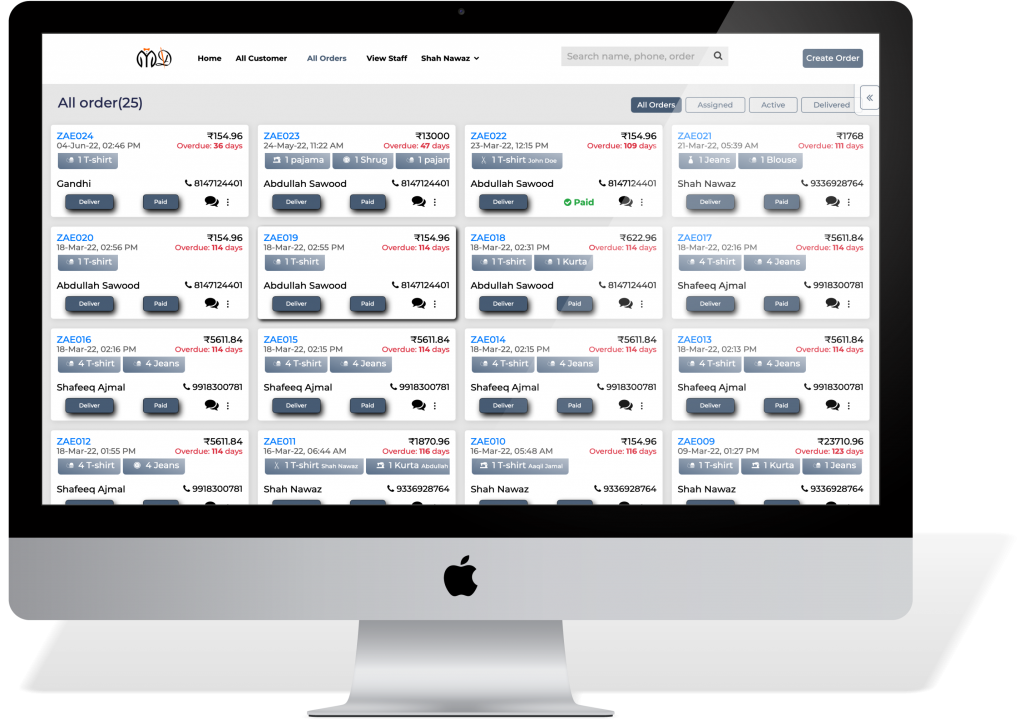
The orders are visible in the format of cards containing all the details related to customer and apparel.
Card Details

The cards represent the individual orders with customer details like Name, contact details as well as order details like apparel, due date, amount, invoice no, etc.
Action Buttons – There are two action buttons in card. Deliver and Paid.
Deliver – This button represents the delivery status of the order. If the order is not delivered, it shows a button. When you click the button, it turns green with a tick.


Paid – Just like the deliver button, this button shows the payment status of the order. Once the full amount is paid, click on the Paid button and it will turn green with tick to represent the payment is done.

Three Dots – To get more action buttons, you can click on the three dots. A popup shows more actions for this order.
Delete Order – This option will delete the specific order. Note: It is an irreversible process.
View Order – This option will take you to a more detailed page of the order.
View Invoice – This option will open the invoice for specific order.

We have more options in the card –